How to organize Dropbox: 7 tactics to save you time and effort
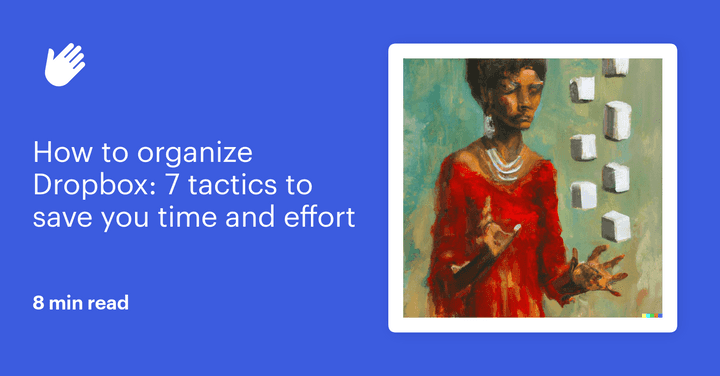
There’s no doubt that Dropbox is a powerful tool. It’s one of the most popular solutions for entrepreneurs and teams who need a way to easily share and store files online.
However, all too often, what was designed to help teams save time and effort ends up achieving the exact opposite. Teams soon find they spend a lot of time simply looking through folder after folder for the file they actually need.
Luckily, there's an easier way. By learning how to organize Dropbox with these 7 tactics, your team can turn this program into a tool that helps them be more efficient, smart, and focused on the real work at hand.
1. Use an AI research tool to find files
The goal of good organization is to make all your files easily accessible to your team. Not only will this help them save time and effort, but it can also help protect them from burnout and information overload.
However, beyond your basic organization techniques, there is another way to make sure your team can access their files without too much effort or wasted time.
Using an AI research assistant allows you and your team to find files across multiple websites and storage places that you might use. For instance, if you’re looking for a slide deck you made three years ago, you currently have to search across your Google Drive account, Dropbox account, multiple emails, and more.
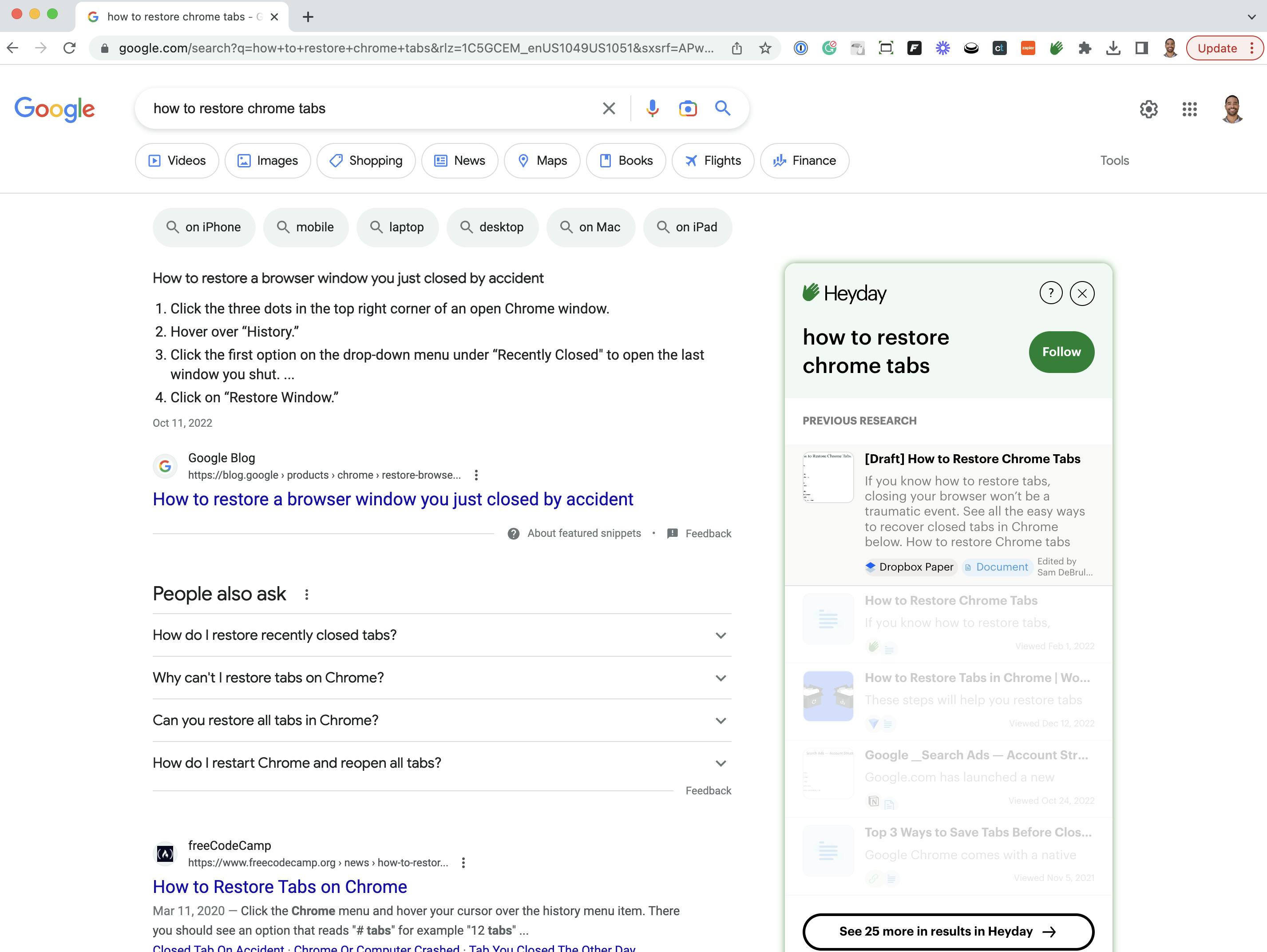
With Heyday, you can simply search for the slide deck, and the AI assistant will look in all these places for you. If you’ve accessed it before and that account is linked to Heyday, it’ll find it right away.
2. Plan out the basics in advance
The easiest way to learn how to organize Dropbox is to simply take things back to basics. An organized Dropbox account is one where you can easily find whatever file or folder you’re looking for.
To achieve this, you need:
- A minimal number of main folders: These top-level folders are the main dividers in your organization. Too many, and they become disorganized. Too few, and you end up mixing things that should stay separate. Aim for less than 10 main folders representing your organization's main tasks or departments.
- Logical subfolders: Beneath each main Dropbox folder will sometimes be tens or even hundreds of subfolders. Each should flow from one to the next so that you can find whatever you need with the fewest clicks. The best way to plan your subfolders is with a flowchart so you can see and organize your subfolders all in one place.
- Consistent naming conventions: The best possible folder organization can be undone when you don’t take the time to name your files appropriately. You want file names to be easily readable, distinct, and searchable. Do this by consistently adding signifiers like dates and descriptors across all your files.
Accomplish these three things, and you’re already well on your way to a more organized Dropbox experience.
3. Implement multi-file organization rules
Multi-file organization is a godsend for folders that are already a mess and desperately need some help.
Instead of just living with an unruly folder, you can use multi-file organization rules to tame it in only a few minutes.
Here is how it works:
- Open the folder
- Press “Organize” at the top of the page
- Select “Multi-file organize”
- Decide whether you want to group files by keyword, timeframe, inactivity, or let Dropbox choose
- Fill in the details of the filter
- Check the preview
- Select “Apply”
- Your files will be sorted into subfolders based on your filter settings
So if you have a folder with a bunch of old contracts in it, you can filter by month, and all your files will be neatly placed into new monthly subfolders.
And that’s it! Your files will be sorted automatically, and a big chunk of your Dropbox organization is done for you.
4. Automate your folders
Keeping your files and folders all searchable and organized is, well… a lot of work.
Instead of doing it yourself, rely on Dropbox’s automation settings to do all the heavy lifting for you. For instance, let's say you frequently do interviews for a podcasting business you run. Sorting, renaming, and converting these files one by one would take a lot of time out of your day.
Instead, you could create an automated folder that does it for you.
When setup correctly, your new podcast folder will automatically:
- Sort each new file you add into a subfolder based on a specific keyword or the month the file was created.
- Rename each video file based on a preset, easily-searchable formula.
- Convert each video into a specific file type.
You can then take these settings and save them as a template to use on your other folders too. All this means that with a little work, you can get the robots to do a lot of the manual labor for you and your team.
5. Archive your old content
One drawback of Dropbox is that it can start taking up too much storage space on your hard drive. If you’re dealing with tons of gigabytes of videos, audio, and images, this can quickly become a massive problem for you and your team.
One way to keep your files organized and less of a burden on your PC is to archive old Dropbox files.
Do this by:
- Creating a folder for files for a specific year
- Moving files you no longer need into this file
- Setting this file as online-only so that the files are in cloud storage and not your hard drive
If you’re keeping these files for compliance reasons, you could also consider Dropbox’s Backup feature. This comes with an extra fee, but it makes archiving your old files easier and protects them in case the worst happens.
6. Optimize your starred folder
The starred folder is a simple tool that too often isn’t used properly. With the starred folder, you can designate shortcuts to files and folders that you commonly use so that it’s easy to navigate there quickly.
However, all too often, people either over or underuse their starred folder. Put too many items in the starred folder, and it becomes impossible to navigate. However, the opposite problem of too few files is truly underutilizing an exemplary tool.
Ideally, you want your starred folder to contain only the files you use on a near-daily basis. Hopefully, this is only 5 or 6 items.
If your folder gets out of control, don’t be afraid to prune it back. To do this, simply track how often you actually use these files. If it turns out a certain file is used less than weekly, remove it from your starred folder.
7. Do regular file audits
Even if you do everything outlined above, your Dropbox account will start to backslide over time. There’s little you can do to stop it, but what you can do is plan to clean it up regularly.
The best way to ensure your Dropbox files stay organized is to plan a once- or twice-yearly clean-up. Use this time to:
- Archive old files and folders
- Ensure that your folder structure is optimized
- Adjust automation for better efficiency
- Double-check that your starred files are still relevant and helpful
- See if any new features have been released that you can implement
- Optimize shared folders
- Check that Dropbox users on all platforms are served well, including Mac, Windows, Android, and Apple iPhone.
Keep up with these house-cleaning chores, and you’ll never again have to wake up to a messy, disorganized Dropbox account.
Plus you can also use this time to clean up your other file-sharing systems, too. Take a look at our guides on organizing Notion and Google Drive to learn more.
Spend your time and energy where it truly matters
There are only 24 hours in a day, and you can only work so many of those. If you want whatever you’re working on to succeed, you need a way to maximize those work hours so you’re focused on the tasks that actually matter.
Heyday is an AI assistant designed to help you save time and do less of the menial, repetitive work required of so many knowledge workers. Just one of the ways Heyday can help you is by resurfacing lost emails, files, or web pages you’re looking for. Instead of wasting valuable time, focus, and mental energy on finding an email, your AI assistant can do it for you.
The perfect companion for content creators that value their time
If you think you could use the services of an AI assistant, give Heyday a try for free for 14 days and see just how much more efficient your days become.
