How to organize Notion: 6 tips for better team efficiency
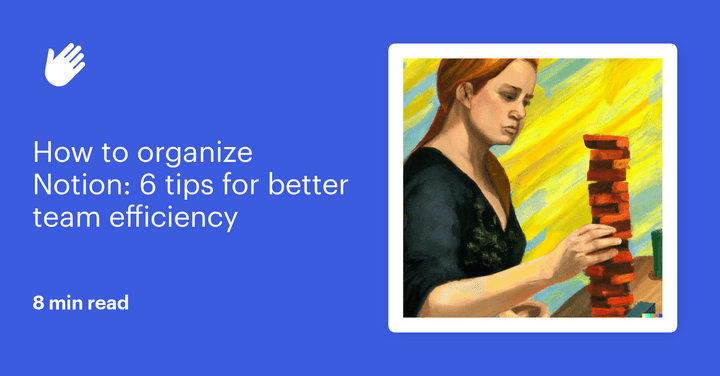
Notion is an amazing productivity and organizational tool designed to keep you and your team’s workflows, documents, and resources all in one place.
The problem is, keeping it organized can be a bit of a chore. Pages go unused, databases become mazes, and the whole system slowly sinks under the weight of itself.
If you’re a Notion user (or plan on becoming one soon), it’s time to learn how to organize Notion so you can make the most out of this platform. These 6 tips will show you how to organize Notion so your team can save time and stay productive.
1. Use an AI tool to find your files
Finding a single document on Notion can sometimes feel like finding a needle in a haystack. Add in several people all using and editing the same Notion account, and that haystack begins to take on truly epic proportions.
Save yourself the hassle of searching with new AI research tools. Using Heyday, you can resurface old Notion documents you’ve already interacted with while you browse the web. When you search Google for a topic relevant to one of your Notion pages or read an article that one of your Notion pages has linked to, Heyday will resurface it for you automatically.
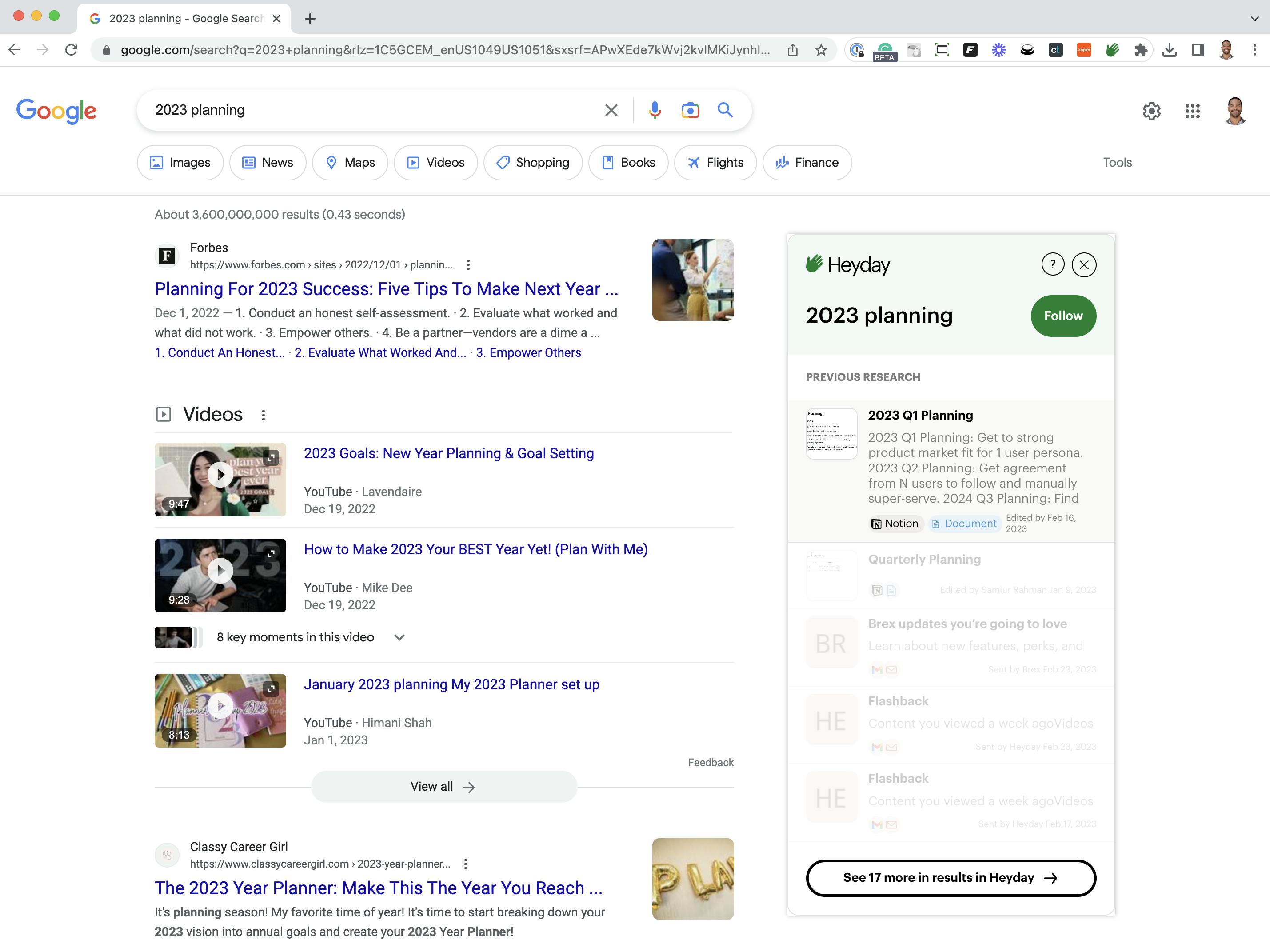
Heyday can also integrate with other platforms where you probably keep files—like Google Drive and Gmail—making finding the resources you need simpler.
2. Keep your sidebar as clean as possible
The core of the Notion experience takes place on the left-side menu. From here, you can move between workspaces, find documents, and create notes.
However, if you’re not careful, this menu can quickly become overwhelmed with too many options. Instead of being a simple thing to click on what you want, you end up spending five minutes looking through subfolders to find the exact thing you need.
To minimize this, try to keep your sidebar immaculately clean and organized. Here’s how:
- Limit your pages. Ideally, you'll want fewer than 20 items on your sidebar. This allows you to see all of them without needing to scroll on most devices. It also forces you to really think about whether a particular page deserves space on your valuable sidebar.
- Plan your sub-pages. Sub-pages are the pages that fall underneath each of your main pages. Think of each main page as an encyclopedia, with your sub-pages being the individual entries. Each page needs to logically house the sub-pages below it. For example, if you wanted to find documentation on submitting expenses, you’d logically look for that sub-page somewhere in the employee handbook main page, not the product wiki. This makes it easier for team members to actually use your Notion account to find what they need.
- Use your main pages like a directory. Take the time to set up your main pages so that they’re efficient ways to find what you need. Do this by adding frequently used links or databases so people can find what they need at a glance.
3. Optimize your Notion boards
For companies, Notion boards are the heart of their business planning. Workflow Kanban boards allow you to plan schedules, organize tasks, and maximize your team’s efforts with complete visibility.
Here are some easy ways to get more out of your Notion boards:
- Try new views. Kanban boards are popular for a reason, but sometimes your needs might require something different. Take an existing Notion board and simply click on the “+” above the board to add a new view—like the calendar, timeline, and list views. Play around with different options to find ones that keep your team more organized.
- Limit your boards. If possible, try to keep your workflow boards to one main master board. For large companies, you may want a single master board per department. This way, there is only one place you need to go to find information, which makes everything run far more smoothly.
- Use subgroups. Subgroups allow you to organize large Notion boards by grouping similar tasks. For instance, many companies have kanban boards for upcoming marketing content that are divided by production stages. You can use subgroups to further divide each stage by grouping tasks by certain characteristics—like which platform you plan on releasing this content on.
- Automate. There’s so much you can automate that’ll save you time every day—whether it’s filling in tasks, sending messages to team members, or pulling in data from external sources like Google Analytics. Explore Notion’s automation hub to find a ton of ideas you can get started with.
4. Create a centralized wiki
Centralized wikis are a place to keep all of your company’s training and educational materials. Not only does this help with onboarding new employees, but it also acts as a great resource for people who need to brush up on company policies.
To make a centralized wiki, all you need to do is:
- Create a central workspace page. This will be the front cover of your company wiki. From here, you can create links to other important sub-pages within your wiki for better organization and quick access.
- Organize your info into sub-pages. Beneath your central page will be several main sub-pages that act as their own hubs for your company info. Common sub-pages you might create are benefits, workflow documentation, teams, and onboarding.
- Set up permissions. There may be some company info that not all people should see. Follow this guide from Notion to see how to create and edit your shared groups so private information stays that way.
5. Train your team on Notion best practices
Your Notion account is a living and breathing thing. With multiple people accessing it, it will be constantly changing, improving, and growing.
But with so many cooks in the kitchen, you run the risk of your carefully cultivated Notion account getting a little chaotic—which makes it less helpful and more stressful for everyone.
The best way to avoid this outcome is to show employees how to organize Notion themselves. This includes training them in Notion best practices, like:
- Setting up private workspaces. Team members can and should use Notion to keep themselves organized. By teaching team members how to create private workspaces, they can experiment with new views, organize their work life, and use Notion to its fullest.
- Creating shared spaces for communication. Instead of relying on a piecemeal approach to communication, you can create shared spaces where company messages can be posted and commented on in Notion. Creating these kinds of public squares allows for more collaboration in an organized structure.
- Training Notion ambassadors. Regardless of the amount of training you do, there will always be team members who have questions. To make sure those questions get answered, nominate Notion ambassadors within each team. These people will get extra training on Notion and will be the first person others go to when they need help setting up views, troubleshooting a database, or whatever else they need.
6. Do some spring cleaning every year
No matter how careful you are, there will always be disorganization within your Notion account. Since it’s so easy to add new views, pages, sub-pages, etc., your account will continue to grow until it becomes unmanageable.
Instead of allowing this to happen, do some spring cleaning each year to prune back on unnecessary or outdated pages and keep your Notion account functional for everyone.
Do this by:
- Archiving old files. Old pages and sub-pages may be good to keep for future reference, but there’s no need to let them continue to clutter your organization. Instead, archive these pages so they’re out of the way but available if needed.
- Updating the company wiki. Companies evolve, and your company wiki may not keep up. Take the time during your spring cleaning to see what’s changed and make those updates. Some areas to address include benefits, team rosters, and HR policies.
- Reorganizing the account. Even the most organized company will get some things wrong when they originally plan their Notion account. Some pages you thought might be super important could be rarely accessed, while more obscure sub-pages could get daily traffic. Speak with your team and use this time to make sure your Notion account works for everyone.
Although Notion is an amazing organizational tool, very few modern companies can survive solely by using the Notion platform. As your tech stack grows, however, keeping up with all the information, data, and ideas your team generates can be difficult.
Keep your entire digital life organized with Heyday
Heyday is an AI-powered memory assistant that’s designed specifically to help you and your team maximize the data you process each day. Heyday does this by automatically organizing and resurfacing your files across several tools like Notion and Google Drive. This way, when you’re researching your next great idea, your brain can be focused on brilliant eureka moments and not where that one slide is on the Internet.
Are you ready to get more done in your day?
Try Heyday today with our 14-day free trial.
